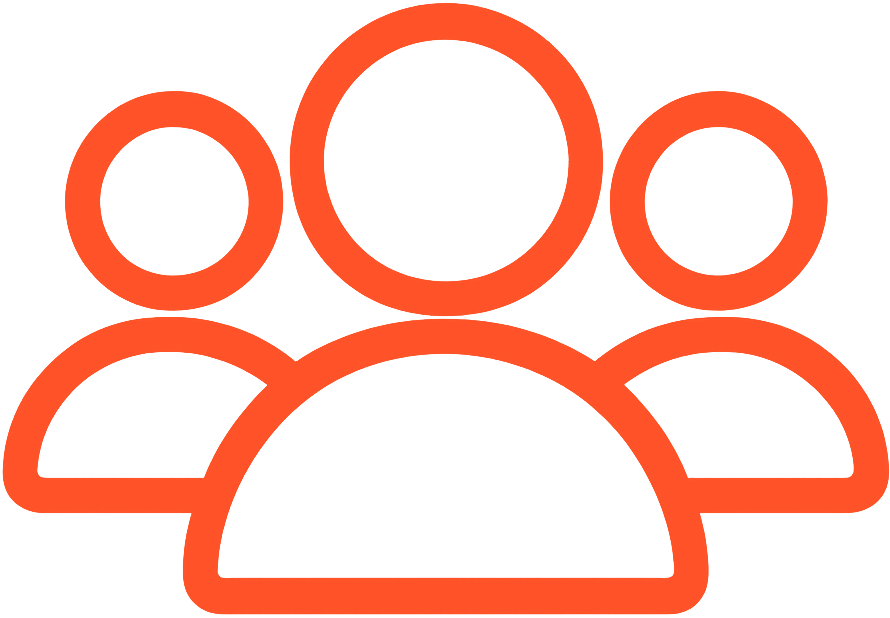First, Install Tampermonkey
- Visit tampermonkey.net
- Click "Download" and install the extension to your browser
- Once installed, pin the extension to your browser toolbar
Next, Install the Script
- Go to the website: bryyce19.github.io/mxm-contribs
- Click the Install Script button
- Once installed, you're ready to use the script